Working in Excel is not just entering data into different cells. It is much more. You can use Excel formulas to speed up data calculations, Excel charts and line graphs to visualize your data, Excel tables to organize your data and so on. As Excel data is always about numbers and statistics, one among the first things to learn is how to subtract in Excel.
How to subtract in Excel without a function
Running subtraction in Excel is easy once you learn the formula and how to implement it correctly. Before you go through this step-by-step guide on how to subtract in Excel, make sure you know these facts:
- Excel cell gets its name by the column letter in which it is placed and by the row number. (example: if the data is position in the column B, the row number 7, the cell will be B7)
- Every Excel formula starts with this sign =
- Always type the Excel formula in the exact cell where you want to place the result.
- The dash – is the sign for subtraction in Excel.
And here are the steps to subtract in Excel:
Clik here to view.
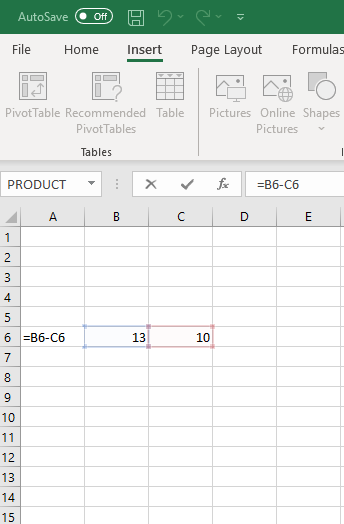
- Click on the cell where you want to put the result of subtraction.
- Type = and click on the value you want to subtract from.
- Type – and click on the second value.
- Press Enter.
In other words, if you want to subtract 10-3 you will first click on the cell where the value 10 is and then on the cell where the number 3 is.
How do you subtract multiple cells in Excel
When you are working with data in Excel, you may have more than two cells to subtract. Luckily, there are two ways to subtract multiple cells in Excel:
- Use simple Excel formula =A1-A2-A3-A4 (of course, these are just examples of cells, but you get the idea, simply repeat the steps above until you subtract all values).
- Type =A1-SUM(A2:A4) (so if the cell numbers are different, type the symbol =, then the first cell value, then the symbols -SUM, and put in the brackets the second cell value and the last cell value).
Excel subtraction formula whole column
Clik here to view.
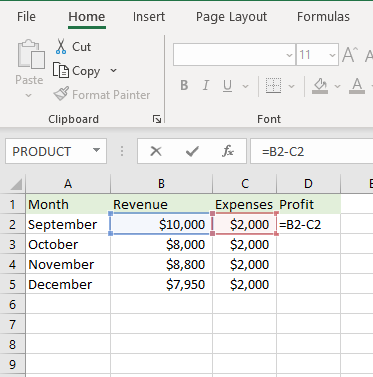
If you have a table with columns and you want to subtract the values of two columns, here’s what to do:
- Click on the column D, or the column where you want to get the result of subtraction.
- In the field above type subtraction formula which in this example will be =B2-C2
- Click on the first result and drag the green line till the bottom of the column.
Clik here to view.
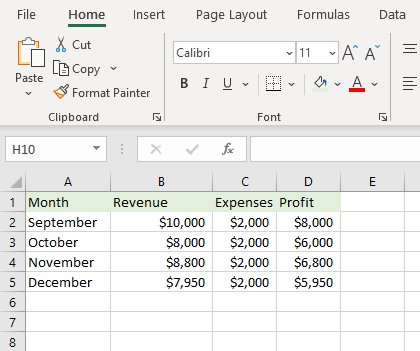
How to add and subtract on Excel
If you want just to add and subtract in Excel, that will be easy, but if you want to include multiplication or division as well, you need to be careful. Multiplication and division are more important operations than addition and subtraction, so you need to use brackets when combining these operations.
As for using just addition and subtraction operations together, here is an example of formula:
Clik here to view.
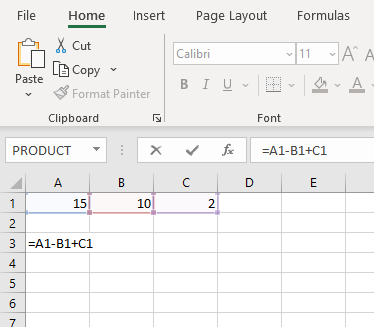
So, double click on the cell where you want to perform your operations and type = first.
Then type the cell number where the first value is. In the example above, the first value is in the cell A1. Then type – or + depending on what you want to do first, and continue entering values (cell numbers) and operations. The result will appear in the exact cell where you typed that formula, just click anywhere outside the cell.
The post How to subtract in Excel appeared first on PCE Blog.